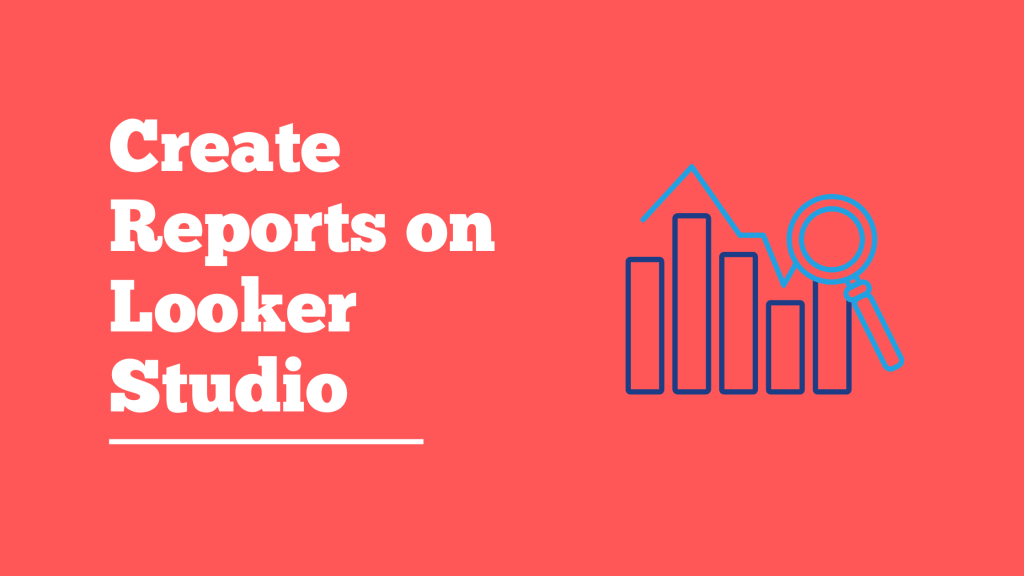What is Looker Studio?
Looker Studio previously Google Data Studio is a free tool that helps to visualize your data through different formats like charts, graphs, and tables. Data visualization tells you the stories the data is talking through in various forms. It helps marketers make their reports interactive with different filter options and come up with a report through its customized template reporting tool. It helps businesses to track their performance over a period of time.
Why should marketers use Looker Studio?
Visualizing your data
Looker Studio helps you customize your template and visualize the data which tells a story and gives you insights on different trends, performances, and so on. It also lets you include the links and clickable images with hyperlinks, and annotate your reports with texts and images. Marketers and Data Analysts can create an engaging report which is easy to share and connect to 150+ data sources and helps to monitor all the campaigns efficiently.
Easy to share and collaborate
With Looker Studio, it is very easy to share and collaborate with your teammates like in any other platform in Google Workspace. One can invite others, edit, or view the data. The looker studio also lets you embed your reports on various other platforms; like blogs, annual reports, articles, and so on.
Connect to a wide variety of sources for data
It makes it possible to report data from a variety of sources. It not only helps digital marketers buts also data analysts who want to see data from various platforms like Google Analytics, search console, BigQuery, MySQL, Facebook, Reddit, and so on.
How to use Google Data Studio for Beginners?
- Signup on Google Data Studio.
You can also log in using your Google Analytics, Google Ads, or Google Search console.
- Get familiar with the Dashboard
The dashboard might look overwhelming in the beginning, however, you can explore the dashboard with a quick tutorial tour.
- Choose a sample or create your own report.
You can choose the sample template or create your own template for creating a report from the studio dashboard. if you have any problems, there’s a tutorial report you can check out for further instructions.
- Connect the Data
Get the data from various sources you want to visualize your data from. Looker Studio supports 500+ data sources, and every source has unique features that help the users to access and connect to the studio efficiently. Click on Create on the left and choose the options to connect the data.
- Visualize the data
There are various ways to visualize the data after connecting one of the programs. Click on Insert and choose one of the following like Piechart and so on depending on your preference and what is most suitable for your data. On the right side, you can see different fields, you can choose the fields according to the demand on your data to visualize it. You can also get the data from customizing range by clicking on Date under Dimension.
- Theme and Layout
You can find the theme and layout option on the top right where you can choose the kind of theme you want to visualize your data to make it more appealing to the viewers. You can also customize and change the layout of the theme according to your preference.
- Share the Report
Here comes the fun part, you can share your report by inviting people, sharing the link, having an embed report, or you can simply download the report and save it for yourself.
Looker Studio is an easy way to visualize your data. The tool is very easy to use and powerful at the same time. Any marketing analyst can make use of this tool and create the best report.